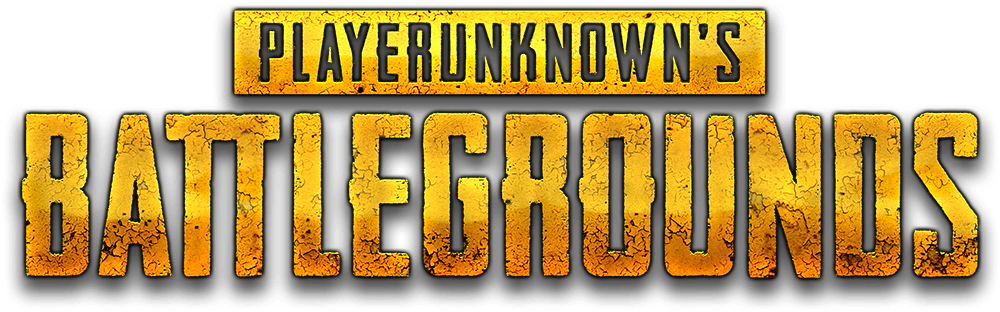PUBG Mobile isn’t just a game anymore—it’s a battleground where reflexes, strategy, and adrenaline collide. But let’s be honest: playing on a small phone screen with sweaty fingers and clunky touch controls doesn’t cut it for serious players. That’s where a PUBG emulator comes into play.
With a good emulator, you can drop into Erangel, Sanhok, or Livik using your PC’s keyboard and mouse—bringing console-level control and clarity to a mobile game. Whether you’re looking to improve your KD, grind ranks faster, or simply enjoy smoother gameplay, this guide has everything you need. From the top PUBG emulators in 2025 to setup steps, performance tweaks, and troubleshooting—consider this your one-stop resource.
What is a PUBG Emulator?
A PUBG emulator is software that transforms your PC into a virtual Android device, letting you run PUBG Mobile with the power of a desktop. But for gamers, it’s not just about “running” the game—it’s about dominating it.
Instead of relying on laggy touch inputs, you’ll play with pinpoint accuracy using your mouse, quick reflexes on a keyboard, and the processing muscle of your PC. It’s the preferred setup for streamers, competitive players, and anyone tired of screen smudges ruining chicken dinners.
But not all emulators are created equal. Some lag like crazy, others mess with your controls—or worse, trigger bans. The right PUBG emulator ensures fair matchmaking, anti-cheat compliance, and optimized graphics for a legit and smooth experience.
Best PUBG Emulators for PC: Top Picks in 2025
Here are the best PUBG emulators available in 2025, known for their performance, compatibility, and community support:
Gameloop (by Tencent)
- Official emulator for PUBG Mobile
- Native support for keyboard and mouse controls
- Frequent updates and optimizations
- Built-in anti-cheat system
- Download GameLoop
BlueStacks 5
- Powerful emulator with support for multi-instance gaming
- High FPS and customizable key mapping
- Requires slightly more system resources
- Download BlueStacks 5
LDPlayer 9
- Lightweight and optimized for gaming
- PUBG Mobile runs smoothly even on low-end PCs
- Built-in macro support and controller compatibility
- Download LDPlayer 9
NoxPlayer
- Versatile emulator with gaming-focused features
- Easy to set up and configure
- Slightly outdated UI but stable
- Download NoxPlayer
MEmu Play
- Balances performance and compatibility well
- Great for casual and competitive PUBG Mobile players
- Offers multiple game instances
- Download MEmu Play
Minimum System Requirements for PUBG Emulator on PC
To run PUBG Mobile smoothly via an emulator, your PC must meet certain specifications:
Minimum Requirements:
- OS: Windows 7 or above (64-bit)
- CPU: Intel/AMD Dual-core processor
- RAM: 4 GB
- GPU: Integrated graphics or 1 GB VRAM
- Storage: At least 10 GB of free space
Recommended Requirements:
- OS: Windows 10/11 (64-bit)
- CPU: Intel i5 or Ryzen 5 and above
- RAM: 8 GB or more
- GPU: NVIDIA GTX 660 / AMD Radeon HD 7870 or better
- SSD preferred for faster loading
How to Download & Install PUBG Mobile for PC – A Step-by-Step Guide
Download an Emulator
- Visit the official website of the emulator (e.g., gameloop.com for Gameloop)
- Download the setup file and run the installer
Install and Launch the Emulator
- Follow the on-screen instructions
- Open the emulator after installation
Search for PUBG Mobile
- Use the built-in Play Store or Game Center to find PUBG Mobile
Download & Install PUBG Mobile
- Click on the install button and let it download fully
Configure Controls
- Most emulators auto-map keys, but you can customize them for comfort
Log In and Start Playing
- Use your Facebook, Twitter, or Google account to log in
- Enjoy seamless gameplay on your PC
Best Settings for PUBG Mobile PC Emulator: Optimizing Performance
For smooth gameplay and higher FPS, tweak these settings:
Emulator Settings:
- CPU & RAM Allocation: Set to high (as per your PC specs)
- Graphics Rendering: OpenGL or DirectX based on GPU compatibility
- Resolution: 1280×720 (Balanced) or 1920×1080 (High-End PC)
In-Game Settings:
- Graphics: Smooth or Balanced
- Frame Rate: High or Ultra
- Anti-Aliasing: Off (for performance)
- Auto-adjust graphics: Off (manual control gives better consistency)
PUBG Emulator PC Gameplay Tips and Tricks
- Master Keyboard Layout
- Get used to the key bindings; customizing them can significantly improve response time.
- Use Headphones
- Footsteps and gunshots are easier to detect, giving you a competitive edge.
- Enable Peek & Fire
- This helps you shoot without fully exposing your character.
- Practice in Training Mode
- Familiarize yourself with recoil patterns and new weapons.
- Use Emulator-Only Lobbies
- Prevents unfair advantage over mobile players and ensures balanced matchmaking.
Common PUBG Emulator Issues and How to Fix Them
- Lag or Stuttering
- Allocate more RAM and CPU in emulator settings
- Switch graphics rendering mode (OpenGL vs. DirectX)
- Game Crashing or Freezing
- Update graphics drivers and emulator version
- Clear cache within the emulator
- Black Screen Issue
- Disable Hyper-V if using Windows
- Use compatibility mode to run emulator
- Keyboard/Mouse Not Working
- Check if key mapping is active
- Reinstall emulator or reset control scheme
FAQs About PUBG Emulator
Q1: Is using a PUBG emulator legal?
Yes, especially when using official emulators like Gameloop. However, cheating or bypassing restrictions is strictly prohibited.
Q2: Will I get banned for using an emulator?
Not if you use an authorized emulator and play in emulator-only lobbies.
Q3: Can I use a controller with PUBG emulator?
Yes, many emulators support gamepads, though keyboard and mouse provide better control.
Q4: Which is the lightest PUBG emulator for low-end PCs?
LDPlayer and MEmu are excellent choices for devices with limited specs.
Q5: Can I play with friends who are on mobile?
Yes, but you’ll likely be placed in emulator-mixed or emulator-only matches for fairness.
Conclusion
Using a PUBG emulator on your PC is the ultimate way to enjoy PUBG Mobile with enhanced control, better visuals, and superior gameplay. Whether you’re a casual player or aiming for competitive ranks, picking the right emulator and configuring it properly makes a huge difference. Bookmark this guide at pubgemulator.com for the latest tips, emulator updates, and gameplay strategies. Get ready to dominate the battlegrounds—PC style!